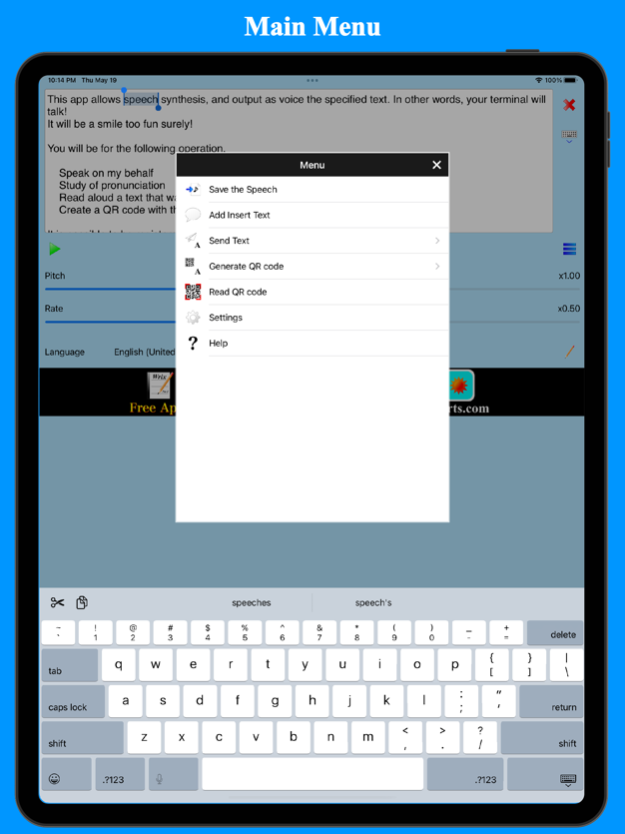SmileTalker 5.2.3
Continue to app
Free Version
Publisher Description
It is an app that can be output as Speech input the Specified Text!
In other words, your Terminal will Talk!
It will be fun too and will be a Smile!
Note: Manner mode does not sound.
Note: Can be Save the Speech as an Audio file!
You will be for the following operation.
+ Speak on my behalf
+ Study of pronunciation
+ Read aloud a text that was read at the QR code
+ Create a QR code with the text
It is possible to be registered text, in various ways will be.
For example, it will be that it is possible to deal with various situations if you speak instead at the time of travel abroad.
The registration text, for that to classify in the folder, you want to import is possible, the various apps should sharp in the way of thinking soon.
For reading and creating QR code can be, can also use that leverage the QR code.
Further, since it is possible to send to such other apps text entered, you will be utilized various.
Voice to be output can be modified language, pitch and rate.
- Basic usage -
Enter the text in the text input area at the top of the screen at the beginning.
Then start the speech by pressing the Play button.
Stop the speech by pressing the Play button again in speech.
- Utterance possible language -
+ English (Australia, Ireland, South Africa, United Kingdom, United States)
+ Japanese (Japan)
+ Chinese (China, Hong Kong SAR China, Taiwan)
+ French (Canada, France)
+ Spanish (Mexico, Spain)
+ Portuguese (Brazil, Portugal)
+ German (Germany)
+ Arbic (Saudi Arabia)
+ Czech (Czech Republic)
+ Danish (Denmark)
+ Dutch (Belgium, Netherlands)
+ Finnish (Finland)
+ Greek (Greece)
+ Hindi (India)
+ Hungarian (Hungary)
+ Indonesian (Indonesia)
+ Italian (Italy)
+ Korean (South Korea)
+ Norwegian (Norway)
+ Polish (Poland)
+ Romanian (Romania)
+ Russian (Russia)
+ Slavak (Slovakia)
+ Swedish (Sweden)
+ Thai (Thailand)
+ Turkish (Turkey)
- The description in the screen -
There is a text input area at the top of the screen. It is used text to speech that enter here.
The following buttons are available on the right side of the text input area.
+ Clear button ... To clear the text of the text input area.
+ Hide the keyboard ... Hide the software keyboard.
There are such as the following buttons below the text input area.
+ Play button ... Speech the text entered in the text input area. You can stop the speech by pressing in speech.
+ Registered text button ... Insert the registered text to the text input area.
+ Menu button ... Display a menu popup.
+ Pitch ... Change the pitch of speech.
+ Rate ... Change the rate of speech.
+ Language ... Change the language of speech.
There are the following items on the menu.
+ Register Text ... Register the selected text.
+ Send Text ... Sent to other apps such as the text you have selected.
+ Generate QR code ... Generate the QR code using all or part of the text.
+ Read QR code ... Reads the QR code, enter as text.
+ Help ... Display a help screen.
The Registered text settings screen, you can register the text.
By you must have registered the text, you will be able to insert the text immediately.
Because that can be imported by providing a text from a file in CSV format, can register at once a large amount of data.
Please look at the support page for details.
May 20, 2023
Version 5.2.3
+ Fixed an issue where the display position of original UI (Popup menu, etc.) may shift when Split View is displayed on iPadOS.
+ Updated the using Libraries.
+ Fixed internal processing.
About SmileTalker
SmileTalker is a free app for iOS published in the System Maintenance list of apps, part of System Utilities.
The company that develops SmileTalker is YONEKAWA Hideki. The latest version released by its developer is 5.2.3.
To install SmileTalker on your iOS device, just click the green Continue To App button above to start the installation process. The app is listed on our website since 2023-05-20 and was downloaded 4 times. We have already checked if the download link is safe, however for your own protection we recommend that you scan the downloaded app with your antivirus. Your antivirus may detect the SmileTalker as malware if the download link is broken.
How to install SmileTalker on your iOS device:
- Click on the Continue To App button on our website. This will redirect you to the App Store.
- Once the SmileTalker is shown in the iTunes listing of your iOS device, you can start its download and installation. Tap on the GET button to the right of the app to start downloading it.
- If you are not logged-in the iOS appstore app, you'll be prompted for your your Apple ID and/or password.
- After SmileTalker is downloaded, you'll see an INSTALL button to the right. Tap on it to start the actual installation of the iOS app.
- Once installation is finished you can tap on the OPEN button to start it. Its icon will also be added to your device home screen.